Описание
This plugin is a bridge between your WordPress Ninja Forms and Google Sheets.
When a visitor submits his/her data on your website via a Ninja Forms, upon form submission, such data are also sent to Google Sheets.
Documentation | Support | Demo |
Premium Version
Get rid of making mistakes while adding the sheet settings or adding the headers including Merge Tags to the sheet column. We would be Launching soon the Ninja Forms Google Sheet Connector Pro version with more automated features.
Still haven’t purchased ? Ninja Forms Google Spreadsheet Addon
Check Live Demo
Demo URL: https://ninjagsheets.gsheetconnector.com/
Google Sheet URL to Check submitted Data
https://docs.google.com/spreadsheets/d/1ooBdX0cgtk155ww9MmdMTw8kDavIy5J1m76VwSrcTSs/edit#gid=1289172471
How to Use this Plugin
-
Step: 1 — In Google Sheets
➜ Log into your Google Sheets.
➜ Create a new Sheet and name it or select the existing sheet.
➜ Copy Sheet Name, Sheet ID, Tab Name and Tab ID (Refer Screenshots) -
Step: 2 — In WordPress Admin
➜ Navigate to Ninja Forms > Google Sheet > Integration Tab
➜ Authenticate with Google using new «Google Access Code» while clicking on «Get Code»
➜ Make Sure to ALLOW Google Permissions for Google Drive and Google Sheets and then copy the code and paste in Google Access Code field, and Hit Save & Authenticate.
➜ Now Navigate to appropriate Ninja Forms > Edit Forms > Email & Actions and then Click on + icon to add Google Sheet Action and Enter Sheet Name, Sheet ID, Tab Name and Tab ID and Save and Publish. -
Step: 3 — Arranging Columns in Sheet
➜ In the selected Google sheet, enter column names in first row (as a header) as per the Label, Copy and Paste the form field label from the Ninja Forms to Google Sheet (e.g. «Name», «Email», «Comment or Message», «date» etc).
➜ Lastly Test your Ninja Forms and verify that the data shows up in your Google Sheet.
🔥 Videos to help you get started with Ninja Forms Google Sheets Connector
🚀Ninja Forms Google Sheet Connector Introduction Video
Important Notes
➜ You must pay very careful attention to your naming. This plugin will have unpredictable results if names and spellings do not match between your Google Sheets and Ninja Forms settings.
Скриншоты

Google Sheet Integration without authentication. 
Permission page if user is already logged-in to there account. 
Permission popup-1 after logged-in to your account. 
Permission popup-2 after logged-in to your account. 
After successful integration - Displays "Currently Active". 
Get Sheet and Tab Id from the Google Sheet URL. 
Add Action Screen for Google Sheets Ninja Forms 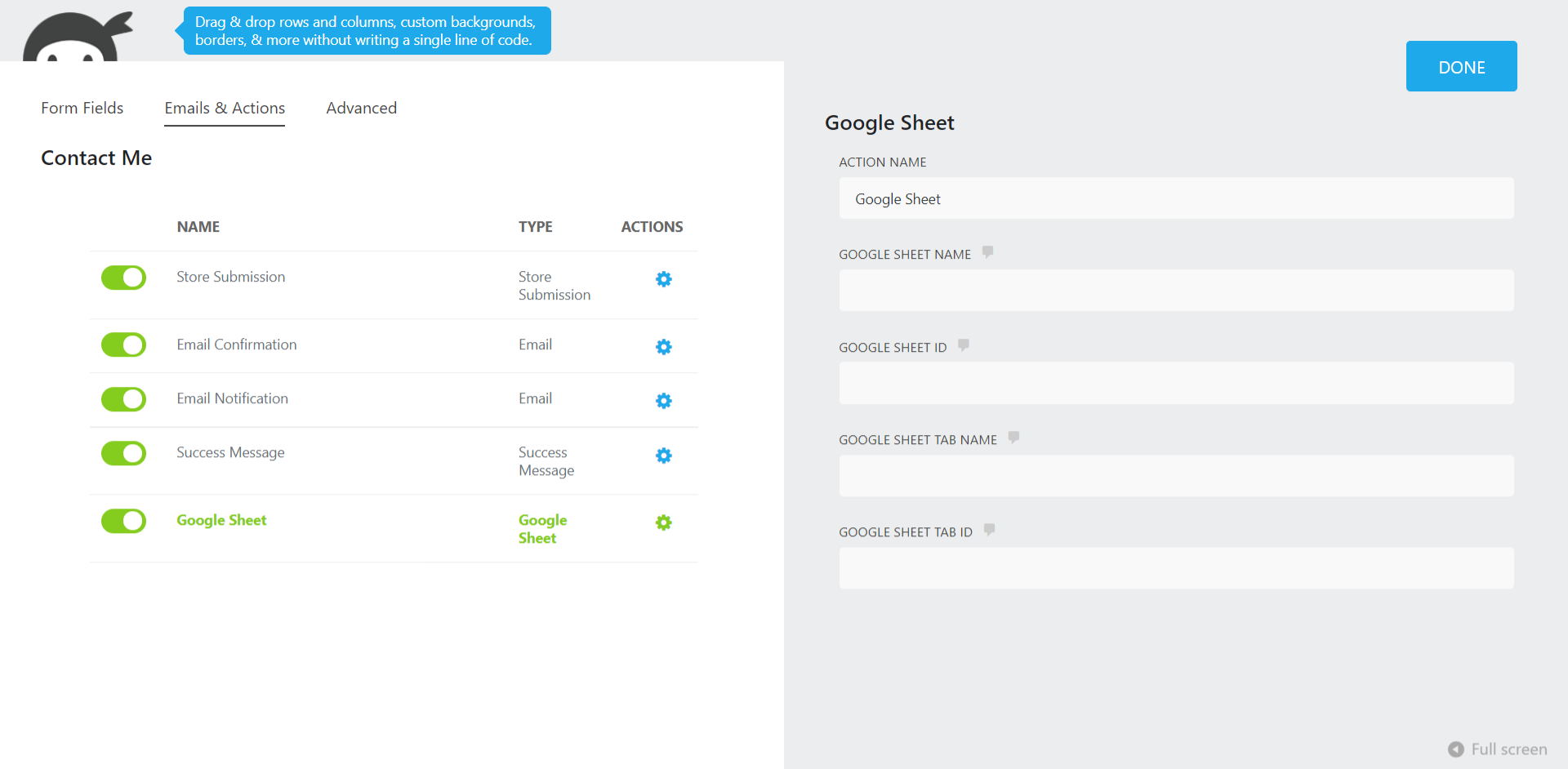
Google Sheet settings page with input box Sheet Name, Sheet Id, Tab Name, Tab Id. 
Add Ninja Forms Label name of appropriate fields to the Google Sheet headers. 
Google Sheet headers with form submitted data.
Установка
- Upload
gsheetconnector-ninja-formsto the/wp-content/plugins/directory, ORSite Admin > Plugins > New > Search > GSheetConnector Ninja Forms > Install. - Activate the plugin through the ‘Plugins’ screen in WordPress.
- Use the
Admin Panel > Ninja Forms > Google Sheet > Integrationscreen to connect toGoogle Sheetsby entering the Access Code. You can get the Access Code by clicking the «Get Code» button.
Enjoy!
Часто задаваемые вопросы
-
Filled Form Entries not showing in my Configured Sheet?
-
If the Entries never shows in your Sheet then one of these things might be the reason:
Wrong access code or did not allowed permission to Google Drive and Google Sheets(Check debug log under Integration Tab)
Not Entered Correct Sheet Name, Sheet ID or Tab Name, Tab ID
It also happens due to Wrong Column name mapping ( keep in mind that not to use special characters like underscores, double or single code, space etc.)
Please double-check those items and hopefully getting them right will fix the issue.
Отзывы
Участники и разработчики
«Ninja Forms Google Sheet Connector» — проект с открытым исходным кодом. В развитие плагина внесли свой вклад следующие участники:
Участники«Ninja Forms Google Sheet Connector» переведён на 1 язык. Благодарим переводчиков за их работу.
Перевести «Ninja Forms Google Sheet Connector» на ваш язык.
Заинтересованы в разработке?
Посмотрите код, проверьте SVN репозиторий, или подпишитесь на журнал разработки по RSS.
Журнал изменений
1.2.16
[07/03/2024]
— UI and Add links for support,docs,upgrade to pro.
1.2.15
[12/02/2024]
— Error Solved: Uninstallation of Plugin.
1.2.14
[12/01/2024]
— Supported Html type value in google sheet.
1.2.13
[29/12/2023]
— Fixed Google Sheet URL button display issue in google sheet settings.
— Fixed validate parent plugin exists or not then show alert message display issue.
1.2.12
[12/10/2023]
— Solved deprecated error for NF_Action_NJGheetAction::$name
1.2.11
[09/10/2023]
— Freemius SDK Version Updated : 2.5.12.
— Redesigned the System status interface.
— Fixed Freemius Activation Issue In MultiSite Network.
— Permissions Issue Resolved.
— Fixed Conflict Issue With Wpform Gsheet Free.
— Fixed View Of Debug Log.
1.2.10
[02/09/2023]
— Updated Library Version : 2.12.6.
— Fixed PHP deprecated errors.
1.2.9
[11/08/2023]
— Fixed Vulnerability to ensure data security.
— Enhanced UI to offer a more intuitive and visually appealing experience.
— Displayed Pro Featurer to provide advanced capabilities and options.
— Updated System Status.
— Redesigned the integration interface.
1.2.8
[05/Jul/2023]
— Updated Freemius SDK version to 2.5.10
1.2.7
[28/Apr/2023]
— Fixed : Vulnerabilities issue resolved.
1.2.6
[04/Apr/2023]
— Fixed : «Cannot modify header» error issue resolved.
— Fixed : Undefined offset issue resolved.
1.2.5
[04/Mar/2023]
— Added : Remove access permission from google account while deactivating authentication.
— Update : FAQ Update
— Fixed : Fixed issue with Repeatable Fields.
1.2.4
[21/July/2022]
— Compatible Free version to Pro version.
— Compatible plugins with new google integration.
1.2.3
[05/Mar/2022]
— Fixed Freemius error.
1.2.2
[28/Feb/2022]
— Updated Freemius SDK.
1.2.1
[14/Feb/2022]
— Fixed Freemius error.
1.2
[24/Jan/2022]
— Solved permission issues
— Auth validatation
1.1
- Displayed connected/authenticated email accounts
- Redirection on Setting page after activation
- Added Freemius
- New-Dashboard Widget and other UI Changes
-
New-Allowed Multiple Google Sheet Actions to connect multiple sheets
-
1.0
- Released Initial version Functionality to send Ninja Forms Entries to Google Sheets